Stylized Portraits in Adobe Illustrator: From AI Mood Board to Vibrant Vector Art
Unleash your creativity and bring a unique portrait to life in this immersive Adobe Illustrator class! We’ll start by harnessing the power of generative AI to create a visual reference board that defines the style, color palette, and mood for your illustration. This reference board will serve as your creative guide, helping you shape your artistic direction with bold ideas and inspiration. Once your vision is set, you’ll dive into Adobe Illustrator, transforming your sketch into a vibrant, stylized portrait using essential vector illustration techniques. You’ll learn how to build shapes with the Pen Tool, create expressive details using geometric layering, and apply clipping masks to add intricate organic elements. We’ll also explore dynamic color palettes and grainy textures to give your work a hand-crafted, screen-printed aesthetic. By the end of the class, you’ll have a stunning portrait that reflects your unique artistic voice, ready to share as part of your portfolio or print as a standout art piece. Whether you’re new to digital illustration or an experienced designer looking to experiment with creative workflows, this class will provide the tools, techniques, and inspiration to elevate your skills and creativity.
– Using Generative AI for Inspiration: Learn how to create an AI-generated reference board to define the visual style, mood, and color palette for your portrait illustration
– Mastering Vector Tools: Build your portrait using key Adobe Illustrator tools such as the Pen Tool, Shape Builder, and Clipping Masks to create clean and dynamic vector shapes.
– Crafting Bold Color Palettes and Textures: Discover how to apply vibrant colors and subtle grainy textures to give your illustration a screen-printed, stylized aesthetic
– Composing with Geometric and Organic Elements: Explore how to integrate geometric shapes and organic accents to enhance your composition and make your portrait visually striking.
Design an Organic Farmers Market Logo in Adobe Illustrator: From Sketch to Final Vector
Bring your logo ideas to life in this comprehensive Adobe Illustrator class, where you’ll create a fully polished logo for an organic farmers market. Whether you’re a beginner or looking to refine your branding design skills, this class walks you through the entire creative process—from initial concept sketches to a final coloured, print-ready vector logo. We’ll start by discussing the pros and cons of working with layers and how to decide when to use them for an efficient workflow. Next, we’ll dive into best practices for logo design, covering shortcuts that speed up your process and good work habits to keep your project organized. You’ll learn how to draw confidently with and without the Pen Tool, using Illustrator’s Shape Builder to create clean, professional designs. We’ll also provide solutions for frustrating tasks, such as aligning text on a curve or refining complex shapes. As we work through each stage of the project, we’ll break down the thought process and workflow behind every design decision, offering logo design tips along the way. By the end, you’ll have a stunning farmers market logo—and the skills to tackle future projects with creativity and confidence!
– From Sketch to Final Logo: Learn how to turn your hand-drawn concepts into fully rendered, professional vector logos using a structured, step-by-step workflow.
– Mastering Illustrator Tools and Shortcuts: Gain confidence using essential tools like the Pen Tool, Shape Builder, and text alignment features, as well as time-saving shortcuts to optimize your workflow.
– Best Practices and Good Work Habits: Discover effective strategies for working with layers, organizing your project, and applying design principles that keep your work clean, efficient, and editable.
– Logo Design Tips and Problem-Solving: Get expert advice on creating balanced, impactful logos, and learn solutions for common design challenges, such as placing text on curves and managing complex shapes.